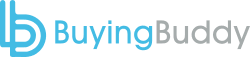If you have a large team, then we can import and setup Agents for you.
All you have to do is send us a correctly formatted CSV file that includes very specific information.
Send us a CSV file with columns in this EXACT order:
- First Name (required)
- Last Name (required)
- Email (required)
- Phone No.
- Mobile No.
- Fax No.
- MLS Agent ID
- Accreditations
- Twitter Url
- Facebook Url
- Linkedin Url
- Activerain Url
- Signature
- Bio
Please do not include any other columns, they will be ignored.
Name and Email columns are mandatory – if no email exists in a row then that agent wont get entered.
If Signature is empty, we will auto create a signature based on the Name, Email and Phone fields
Once your roster agents are imported, we will notify you and confirm their password too.
Process
Submit a HELP Ticket requesting import, and attach your CSV file.
CSV Example Template
Click here to download a CSV template file which you can use to create your own template.