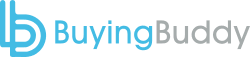Account settings and preferences help you decide how you want your account to work.
Account Settings allow you to:
- Setup your Business / Company Name(s) for use in Personal Profiles
- Add Office Locations for use in Personal Profiles
- Modify Lead Capture settings
- Set up your Sales Steps for sales forecasting
Additional Options available for Multi-User Accounts:
- Set the default User for interaction with Leads when none has been specifically chosen
- Set up Round Robin lead distribution options
- Decide how to deal with “unassigned” leads
Account & Preferences
In your Buying Buddy dashboard, go to Account & Preferences
[nav]My Account / Account Settings[/nav]
At the top of the Account Settings section, you will see additional menu items, similar to this selection shown below

Preferences tab
The Account Preferences panel displays your account’s general settings including
- Your main MLS Office ID
- Business / Company Name(s) and Logo
To add a business name click “Add a Business” button.
You should add at least one Business Name otherwise the User Profile section will not show any choices.
To modify MLS Office ID and other changes, click the “Edit Preferences” button.
Office Locations Tab
Setup or modify your Office Locations as needed in the Office Locations tab.
You should add at least one Office Location otherwise the User Profile section will not show any choices.

Lead Capture tab (located in “CRM Settings”)
These options let you choose the way that consumers can search and view properties on your website, and how many they can view before being required to register.
See the Lead Capture instructions for details on lead capture options.
Lead Distribution tab (located in “CRM Settings”)
In a Multi-User account you can choose to manually assign leads, or you can auto-assign leads using a Round Robin system.
- Manually Assign Leads:
This method allows a team leader or administrator to incubate or manage lead centrally and manually assign leads to other Users as they choose.
Correspondence to to the lead will appear as coming from the Default User. - Assign with Round Robin:
The Round Robin method will automate the process of assigning leads to Agents and/or Loan Officer Users in your account. See How to Assign Leads with Round Robin
Sales Steps tab (located in “CRM Settings”)
In this panel you can establish the Sales Steps you want to use to track opportunities.
Sales Steps are simple a set of sequenced labels that represent progressing milestones toward the goal of closing the sale.
See Sales Forecasting for more details.