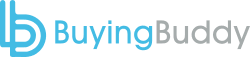Follow these steps to upgrade your version of the Buying Buddy WordPress Plugin.
As with all WordPress plugins, when you look at the summary for all your “Plugins” in your WordPress dashboard, it will indicate if there is an update available.
Preparation
With the latest versions (V4+) of the Buying Buddy Plugin, it’s important that you use the SHORTCODES and not HTML <div> tags for published widgets.
For example:
- In your WordPress site, if you are using <div> tags to display properties with a Display Widget (list, gallery, map), then these will not longer work.
You will need to change these to be WordPress shortcodes. - If you have added widget <div> code to a sidebar or footer “Text Widget” then you need to change this and replace with an actual Buying Buddy Widget from the WordPress list of Widgets
- If you have added widget <div> code to your WordPress code base then you will need to replace with do_shortcode()
Install / Update
- Download the latest version of the Buying Buddy Plugin to your PC.
- Deactivate the currently installed version of the Buying Buddy Plugin that is currently installed on your WordPress Website.
You will not lose your settings or any widgets that you have added to your website.
This picture shows two versions installed, and in this case we want to deactivate the older version.
- Upload the zip file of the Buying Buddy Plugin that you downloaded in step 1 and Activate the plugin.
- Update the Buying Buddy Plugin Settings
Once new plugin is installed, you will be redirected to the Buying Buddy Plugin settings page- Enter your Account ID (ACID)
(Or you can access settings in the WordPress admin menu by going to Settings > Buying Buddy )
- Enter your Account ID (ACID)
- Ensure your Google Map API Key has been added to your Buying Buddy account
You may optionally add the Map API Key to the plugin.